Many people are familiar with Microsoft Word and Excel, but have never used Microsoft Access. I was one of those people. Access is a database software program. It is used for filing data and information. I had never used it for anything before, so everything about the program was completely new to me. It was very confusing to try to learn how to use a complex software program in one lesson. I think that actually doing some of the applications in the Database project will help me feel more comfortable with the program. Also, I have never really had the need for a program like this yet. I can see how this can be helpful in a business environment because you are using large amounts of related information. But I found that even though I was amazed at all that this program can do, I still wouldn't use it very much for personal use.
Some of the concepts behind using Microsoft access are that databases store all data in tables. The data can be categorized into different fields and the fields can be connected to each other if they have a relationship in common. When entering data make sure that the data is not being redundant. That is, that it is not being entered in more than once. This is called Normalization. There are different data types that you can record. You can have text, numbers, dates, objects, and so on. In Access you can also create reports of the information and forms. You can work your way through Access by using the ribbon bar at the top of the screen. It has different tabs to help you through, just like in Microsoft Word and Microsoft Excel.
Sunday, October 31, 2010
Tuesday, October 26, 2010
Week 9- Clear
Everyone uses the internet in today's times, but there are some things about the online world that people don't know. For example a URL,which stands for Uniform Resource Locator, has four different parts to it. A protocol, a domain name, a path, and file name. The protocol is the http://part/ of it. tfhe domain name for example would be yahoo and the path would be .com. Finally the file mane would be music/beyonce if thats the page you went to http://www.yahoo.com/music/beyonce. Also, did you know that each specific page on the web has it's own unique web address. This is how the computer knows where to take you.
The web is used for four different reasons. To learn, to feel, to connect, and to trade. Search engines help people to learn about info on the internet. some popular search engines are google, Yahoo, and Bing. Next, to feel on the internet is entertainment. People watch TV on the internet, they check scores for sports , they keep up on all the lastest fashion and celebrity news. I would say much of the use of computers comes from this category. Another is connecting. Social networking is the new telephone, the new reunion, the new newspapar, the new gossip. Facebook, myspace, and twitter are changing the way the world communicates. And last but not least, trade. More and more people are buying online now. You can get things personalized, shipped right to you, and get exactly what you were looking for even though the store was out of stock. Internet technology is changing the culture and the world.
The web is used for four different reasons. To learn, to feel, to connect, and to trade. Search engines help people to learn about info on the internet. some popular search engines are google, Yahoo, and Bing. Next, to feel on the internet is entertainment. People watch TV on the internet, they check scores for sports , they keep up on all the lastest fashion and celebrity news. I would say much of the use of computers comes from this category. Another is connecting. Social networking is the new telephone, the new reunion, the new newspapar, the new gossip. Facebook, myspace, and twitter are changing the way the world communicates. And last but not least, trade. More and more people are buying online now. You can get things personalized, shipped right to you, and get exactly what you were looking for even though the store was out of stock. Internet technology is changing the culture and the world.
Friends of Jaclyn- Presentation Project
Support the Friends of Jaclyn Foundation- Presentation URL
In this project we learned about how to give effective presentations. There is a lot of media on the Internet that allows people's online experience to be more interactive using more advanced communication technology. This advanced Internet communication is called Web 2.0. Web 2.0 is interactive. No longer is the Internet a place that people go to just as a good source to gain information. There are live chat rooms. Social networks are booming. There are even Internet communities that share thoughts, pictures, and ideas about specific topics of interest. In the business world being familiar with Web 2.0 is essential. Companies are going global, which means there are alot of computerized presentations and conference meetings. In the project I learned how to give a presentation entirely online. This goes beyond creating the standard PowerPoint, but goes even further incorporating tools like video, audio, graphics, and effects. The media program, Ignite Cast, that I used was easy to use and free. This knowledge is going to help me in my future business career.
Below is the self evaluation of my presentation. I also did a peer evaluation. Looking at what my classmates presented was really interesting. There were some really cool ones. The peer evaluation helped in finalizing my own presentation. I saw what types of things that my presentation should include. I also got to learn from my peers. I would look at how someone did theirs and get different ideas about how I could improve my own. This was a great project.
In this project we learned about how to give effective presentations. There is a lot of media on the Internet that allows people's online experience to be more interactive using more advanced communication technology. This advanced Internet communication is called Web 2.0. Web 2.0 is interactive. No longer is the Internet a place that people go to just as a good source to gain information. There are live chat rooms. Social networks are booming. There are even Internet communities that share thoughts, pictures, and ideas about specific topics of interest. In the business world being familiar with Web 2.0 is essential. Companies are going global, which means there are alot of computerized presentations and conference meetings. In the project I learned how to give a presentation entirely online. This goes beyond creating the standard PowerPoint, but goes even further incorporating tools like video, audio, graphics, and effects. The media program, Ignite Cast, that I used was easy to use and free. This knowledge is going to help me in my future business career.
Below is the self evaluation of my presentation. I also did a peer evaluation. Looking at what my classmates presented was really interesting. There were some really cool ones. The peer evaluation helped in finalizing my own presentation. I saw what types of things that my presentation should include. I also got to learn from my peers. I would look at how someone did theirs and get different ideas about how I could improve my own. This was a great project.
Saturday, October 9, 2010
Week 7- Clear
We have all been the victim of a painfully boring presentation before. Heavy eyelids, wondering eyes, deep sighs, and slouched bodies are never good body language signs to see while your the one giving a presentation. So how do you make your presentation one that everyone enjoys and remembers? Some keys things to do are pick an interesting topic, keep your context clear and to the point, and use visuals to enhance the presentation. First, make sure you pick an interesting topic. Know your audience and pick a topic that they can relate to. For example, when presenting financial advice to college students, talk about something relevant like ways to save instead of retirement planning which doesn't really apply to their lives. Next, make sure to present your topic in a clear way. You, being an expert, might know every little detail about your topic, but remember the audience doesn't want to be overloaded with too much information. Giving too many facts and irrelevant information is a sure way to lose your audiences attention. Then, use visuals to help you. Audiences like to be able to see what your talking about. It helps people learn and stay focused. PowerPoint's, pictures, tables, or finished products are some good examples of visuals for presentations.
Now you know some tips to help you make a great presentation, here are some pointers on how to present a great presentation. This is often the more difficult part of the presentation, the delivery. These tips might take some practice because becoming a good speaker is hard for a lot of people. Make sure that you speak loud and clear. Try to avoid saying words like "um" and "like" a lot. Make eye contact with the audience frequently, do not just read straight from you notes or off of the PowerPoint. Let the audience know that you know about the subject. Try not to stay in the same spot the whole presentation. Move around in moderation, even use hand gestures create a more relaxed feel. Now your presentation will be really good.
Now you know some tips to help you make a great presentation, here are some pointers on how to present a great presentation. This is often the more difficult part of the presentation, the delivery. These tips might take some practice because becoming a good speaker is hard for a lot of people. Make sure that you speak loud and clear. Try to avoid saying words like "um" and "like" a lot. Make eye contact with the audience frequently, do not just read straight from you notes or off of the PowerPoint. Let the audience know that you know about the subject. Try not to stay in the same spot the whole presentation. Move around in moderation, even use hand gestures create a more relaxed feel. Now your presentation will be really good.
Saturday, October 2, 2010
Excel Project
In this project I learned how to effectively use the functions of the Microsoft Excel program. Not only did I gain knowledge, but I also got to apply the knowledge that I learned through an activity. In the project, students were told that we were to analyse a spreadsheet that contained data from a study about people's heart rate during exercise. The first couple of assignments were about basic Excel formatting, which included centering information, naming spreadsheets, and creating new columns. Then we were to manipulate rows and columns to figure additional information. An example would be that we had to create a new column that displayed a target heart rate percentage using formulas and the existing data. After that we used the printing functions to make the data easy to read when printed. Headers and footers that displayed titles, names, and page numbers were on every sheet. Also, the orientation was changed to landscape and all of the columns fit on one page. The first two rows of data contained column titles and were frozen so that they appeared at the top of every page. Finally,we made pivot tables like the one below to display a quick summary of the results of the data.
I learned very much from this Excel project. Before, I didn't know much about of the non-basic functions on Excel. Through this project I learned how to use the formulas like IF, AVG, COUNT, and so on. These are very convenient if you know how to use them and now I feel they will help me in school and in the business environment after I graduate. Also, I didn't know the pivot table functions. It is so cool that Excel can do all that sorting and calculating so quickly and efficiently. One of the biggest helpful things that I learned are the printing options. There have been so many times where things you are trying to do just don't come out clean and crisp, portraying all of the work that you put in. But in Excel, you can get projects to turn out very nicely.
I really enjoyed learning this practical information.
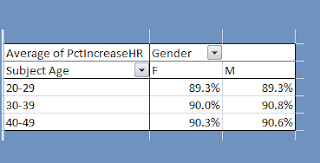 |
| Avg Percent Increase in Heart Rate Pivot Table |
I learned very much from this Excel project. Before, I didn't know much about of the non-basic functions on Excel. Through this project I learned how to use the formulas like IF, AVG, COUNT, and so on. These are very convenient if you know how to use them and now I feel they will help me in school and in the business environment after I graduate. Also, I didn't know the pivot table functions. It is so cool that Excel can do all that sorting and calculating so quickly and efficiently. One of the biggest helpful things that I learned are the printing options. There have been so many times where things you are trying to do just don't come out clean and crisp, portraying all of the work that you put in. But in Excel, you can get projects to turn out very nicely.
I really enjoyed learning this practical information.
Week 6- Muddy
If I were to go back in time, I would be excited to tell people all about the innovations and technology that we have in today's time. But take image technology for example. As I think about it, they would ask me "Well, how does that work? How did they do that?" and quite frankly, I wouldn't know. I see pictures and use cameras, but I didn't know any of the concepts behind what makes these things display images. After some research and gaining knowledge of the subject, I found it interesting how images appear in our everyday lives.
Images are made up of many little dots of color, or pixels. These pixels arrange in a way that come together as a picture. A common type of graphic is called Raster. It uses the groups of pixels to create a "bitmap" which we perceive as a picture. Using Raster graphics, problems occur when you try to expand, zoom, and scale pictures. If you zoom in far enough, the picture gets distorted because you start to see the groups of pixels instead of one clear picture. This is when you get blocky or jagged pictures. Vector graphics gets rid of that problem. It arranges the picture using "primitives" or by geometric shapes that can be created mathematically. This way if you want to zoom in, math can be using to scale the picture down while keeping the quality of the image.Video: Raster vs. Vector Images
Images can also be compressed to save filing space. Technology has found different ways to make image files simpler. One way is called lossless compression. This method eliminates redundancy in the pixels. Lossy compression, which is another compression technique, discards some unneeded things in the image. Like images, audio and video files can also be compressed. This is an important fact to know in the business environment. Because a business has to keep record of many things, it is always key to know how to save space, which can help you save money.
Images are made up of many little dots of color, or pixels. These pixels arrange in a way that come together as a picture. A common type of graphic is called Raster. It uses the groups of pixels to create a "bitmap" which we perceive as a picture. Using Raster graphics, problems occur when you try to expand, zoom, and scale pictures. If you zoom in far enough, the picture gets distorted because you start to see the groups of pixels instead of one clear picture. This is when you get blocky or jagged pictures. Vector graphics gets rid of that problem. It arranges the picture using "primitives" or by geometric shapes that can be created mathematically. This way if you want to zoom in, math can be using to scale the picture down while keeping the quality of the image.Video: Raster vs. Vector Images
| Jagged Raster Graphics |
Images can also be compressed to save filing space. Technology has found different ways to make image files simpler. One way is called lossless compression. This method eliminates redundancy in the pixels. Lossy compression, which is another compression technique, discards some unneeded things in the image. Like images, audio and video files can also be compressed. This is an important fact to know in the business environment. Because a business has to keep record of many things, it is always key to know how to save space, which can help you save money.
Subscribe to:
Comments (Atom)


